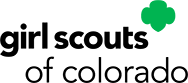QR Codes are a great way to share links to your individual or troop
Digital Cookie Storefront, contact-free! If you've never made a QR
Code before, or you want to make one that's on-brand for Girl Scouts,
follow the directions below!
Building the QR Code
Copy your Digital Cookie link and open your QR Code generator app!
GSWO uses QR Code
Monkey to build our branded QR Codes.
Note that the QR Code preview in QR Code Monkey doesn’t update
automatically every time you change a setting. To preview the changes
you’ve made, select the green Create QR Code button under the preview image.
Enter Content
This is where you’ll paste your Digital Cookie URL.
Set Colors
For the foreground color, select Single Color
(which should be auto-selected) and Custom Eye Color. The Single Color
should be #00AE58, and both Eye Color boxes should be #000000. The
background color should be #FFFFFF.
Customize Design
Finally, you’ll design the style of the QR code.
- Body Shape: Select the fourth box from the right on the top
row, which is large circles that touch.
- Eye Frame Shape:
Select the circle outline
- Eye Ball Shape: Select the solid
circle
Exporting the QR Code
Once you’ve selected all of the
settings above, preview the QR Code by clicking the green Create QR
Code button under the preview. If it looks right, select the size you
need from the slider (1000px by 1000px is the default and should be
fine in most instances), then click Download PNG.
Now you can print your QR Code and use as needed! We recommend
adding a note to any printed pieces that say something along the lines
of "scan this with your phone's camera to buy Girl Scout Cookies
online!" so those who aren't familiar with QR Codes know what to do.