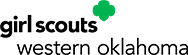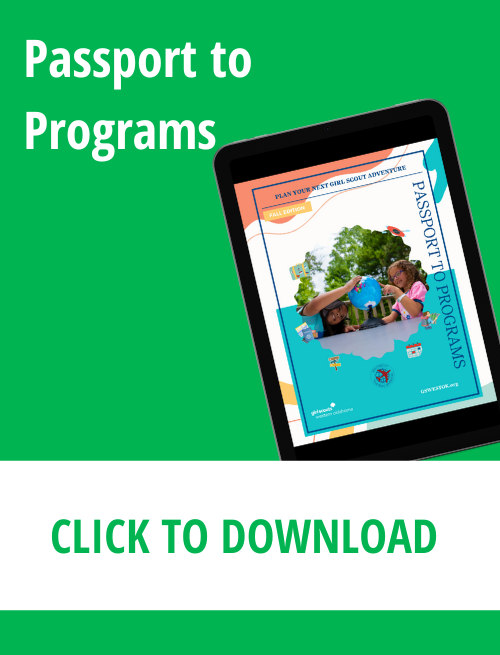In this tab, leaders can plan out their troop’s year. Some features
in this tab differ by troop level.
FEATURES FOR ALL TROOP LEVELS
Organize Troop Meetings
- The petal/badge and Journey Year Plans are organized by 15
meetings in default order. You can drag-and-drop these to reorder
them.
- Use the Specify Dates and Locations tab to set
your meeting dates/times and troop meeting location.
- Under Calendar, you can set meeting dates, frequency and
times (make sure to add in any holidays that will change your
regular meeting times). Click “Update Calendar” to save your
changes.
- Under Location, you can add your meeting
location and address. Click “Add” to save your changes.
- To combine troop meetings, you can organize multiple
meetings on the same date.
- Click on the troop meeting date
in your year plan.
- In the pop up box, click on the calendar
and choose to combine meeting dates.
- Choose one date for
both meetings and click save.
Milestone Dates
Look for Milestones in orange to remind you of upcoming dates for
council events, product sales, and other important dates you need to know.
Customize Activities For Indoors and Outdoors
In each meeting where there are outdoor links, you will see an
evergreen tree symbol you can click on to see a choice between doing
the activity inside or outside. Depending on what you choose, the
activity will be customized to the setting (and if you choose to do
the activity outside, the tree turns green).
FEATURES FOR DAISY, BROWNIE AND JUNIOR LEADERS
Daisy, Brownie and Junior leaders logging into the VTK for the first
time, will have multiple options under the Year Plan library:
- 6-7 Journey Year Plans
- one plan for petals or
badges
- one “Create Your Own” Year Plan
FEATURES FOR CADETTE, SENIOR AND AMBASSADOR LEADERS
Cadette through Ambassador leaders will only see the “Create Your
Own” Year Plan, as badge and Journey program resources are not yet
available for these grade levels. Using these tools, girls can be more
involved in planning their troop year.
FEATURES FOR MULTILEVEL LEADERS
Multilevel troops will have a choice of Daisy, Brownie and/or Junior
levels to choose activities for. In the Year Plan Library, multilevel
leaders will have the option of “Create your Multi-Level Troop Year
Plan”. The multi-level experience, also includes three STEM year plans
just for Multi-Level troops, in addition to the “Create Your Own Year
Plan”… where a troop can select from all content for Daisy, Brownie
and Juniors.
Using Create Your Year Plan
- Choose what age levels you want (Daisy, Brownie and/or
Junior).
- Once age levels are selected, you can choose between
Badge, Journey, Award Earning, Intro and Closing.
- Choose
your meeting plan type(s) and click View Meeting Plans.
- Choose the meeting plans you want. Make sure if a badge has two
meeting plans (part one and two) that you choose both meeting
plans.
- Click Add To Year Plan to add your meetings.
Combining Meetings on One Date
Combining meetings on one date allows multilevel leaders to have
their Daisy, Brownie and/or Junior meetings on the same date.
- Inside the Year Plan tab and click on the green-colored
meeting date box for the date you want to combine meetings.
- Find your meeting date and click on the calendar icon. This will
open a box with the choice to Change Date/Time, Cancel Meeting or
Combine Meetings.
- Choose Combine Meetings and click on the
meetings you want to combine.
- Click Continue and use the
calendar to choose the date for those meetings to occur.
- Click Save and when you view your Year Plan, you will see
multiple meetings on that date.